26-03-2013, 08:00 PM
(This post was last modified: 26-03-2013, 08:01 PM by hunterkabai.)
:N:









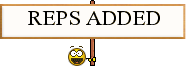 +12
+12










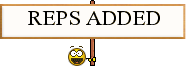 +12
+12
 All the stuff i post here are taken from online not my own creation
All the stuff i post here are taken from online not my own creation 
›
LIFE STYLE
›
COMPUTER, MOBILE & GADGETS

 Discussion Tips and tricks
Discussion Tips and tricks
|